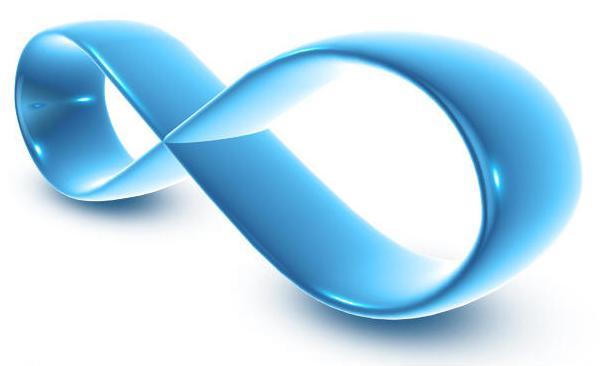
Troubleshooting Secure Folders within my Website
|
Q1:
|
When I install IISPassword all web sites stops working. How do I solve this issue?
|
|
A1:
|
This situation occurs when IIS cannot access IISPassword ISAPI filter dll file (%windir%\system32\inetsrv\IISPasswordFilter.dll). You can solve this problem by giving the access to users of the Application pools (in 99.99% cases it is NETWORK_SERVICE) to this file. So, the easiest solution is: give the NETWORK_SERVICE user access to folder "%windir%\system32\inetsrv\" (and all the files and folders recursively).
|
|
Q2:
|
I want to enable IISPassword's ISAPI filter just on one web site?
|
|
A2:
|
In most cases users of IISPassword requires filter to be installed in the global settings. However, some users might require to install the filter just for a certain web site (domain). In that case, you have to remove this ISAPI filter from the global settings of IIS, after installing IISPassword, and add it to the ISAPI filters of selected web sites. IISPassword's installation provides you with the option to install the filter on the global level.
|
|
Q3:
|
I have done everything correctly, and everything seems to work fine except IISPassword does not protects my files and folders. Solution?
|
|
A3:
|
In order to have IISPassword working properly, user NETWORK_SERVICE have to have the access to files .htaccess and .htpasswd. The easiest solution for this issue is to give NETWORK_SERVICE access to domain folder and all sub folders and files.
|
|
Q4:
|
I do not see IISPassword tab. Where should I see it?
|
|
A4:
|
On the level of your web site properties (Internet Information Services -> Web Sites -> yourwebsite.com -> right click -> Properties...). In some cases during the installation this tab is not inserted in the properties of the web sites. In that case, try running this command: regsvr32 "%WinDir%\system32\IISPasswordSnapin.dll".
|
|
Q5:
|
I cannot access my IISPassword protected web site. I am sure that I have entered correct username and password.
|
|
A5:
|
This behavior is usually caused by the improper directory security settings. Open the properties of your web site and go to Directory Security -> Anonymous access and authentication control -> Edit. The "Anonymous Access" checkbox should be checked. Also, checkbox "Basic authentication" should be unchecked. Other types of authentication may be checked.
|
|
Q6:
|
I have the problem with FrontPage. I cannot publish the web site.
|
|
A6:
|
The reasons for this kind of behavior might be one of the following:
-
You have protected _vti_bin folder with IISPassword. This folder (and other _vti* folders) should NOT be protected with IISPassword.
-
User cannot authenticate. In the Directory Security (Anonymous access and authentication control) section of your web site you should check "Integrated windows authentication" or "Digest authentication".
|
|
Q7:
|
I have the problem with FrontPage. I cannot publish the web site and IISPassword does not work.
|
|
A7:
|
The reasons for this kind of behavior might be the following:
-
User cannot authenticate. To use Frontpage Extensions and IISPassword (Secure Folders) on the same website requires a support ticket raised to ask CCS Leeds to enable Integrated and Anonymous Authentication on your website and remove "Basic" authentication. Please raise a ticket in the normal way.
|
For details of the options available for
Webhosting click here