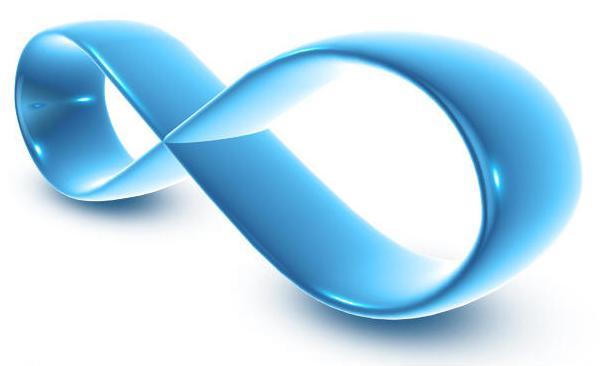
Wireless Network Security
Today, many homes have a wireless router to access their broadband connection. But what many people don’t realise is that if their wireless network is not secure and other people are able to access it, it could land them in trouble if people use their internet connection for illegal activity. As such, it is more important than ever to secure your wireless network.
Wireless security has improved drastically as it has become more widely used. In many streets across the country you can often find several wireless networks you can detect and as such, it shows just how important it is to protect your network if other people in the area are using the same technology. Today wireless routers/access points have easy to configure security and here are some of the measures you should consider implementing to secure your network:
1. Change the default username and password on your router
This almost sounds too obvious but for many routers, the default username and password are simply a combination of “admin”, “password” or “1234?. It doesn’t make it too hard for a hacker to get into your router settings and modify them to help them. Simply putting a secure password will help this.
2. Encrypt your wireless network
Encryption on your network prevents people seeing the data being transmitted between a computer and the access point. Today, there are three main types of encryption, WEP, WPA and WPA2.
WEP or ‘Wireless Equivalent Privacy’ is the oldest of these and today is the easiest to crack even with 128-bit encryption. If you are using this method, it is recommended to change your passphrase fairly regularly to prevent unauthorised access but ideally if you can use WPA or WPA2.
WPA or ‘Wi-Fi Protected Access’ is the improved and more secure version of WEP. It addressed many of the security flaws with WEP providing a far more secure encryption method. Unfortunately not all older devices support WPA and as such, you may need to use WEP. WPA is recommended for more home network connections using a pre-shared passcode.
WPA2 or ‘Wi-Fi Protected Access 2' is the improved version of WPA. It adds further features and security however it is not widely supported as yet although many access points do have options for it.
3. Change the Default SSID (Network Name)
When you search for a wireless network, you will see the SSID listed as the name of the network. By changing this, it means you are not telling people information about what type of access point you have (some defaults are NETGEAR or linksys) and it also makes them more likely to think the network is well configured.
4. Turn off the SSID Broadcast
If you have the same computers on the network all of the time with no other computers joining occasionally, you could turn off the SSID once all computers have connected the first time. When a computer connects to a wireless network, it stores the credentials so it can use them and connect automatically at a later date. To do this, it doesn’t need to see the name of the network to connect, it does it automatically. As such, you can turn of the SSID which is saying ‘Wireless network here called ………”.
If you have the same computers on the network all of the time with no other computers joining occasionally, you could turn off the SSID once all computers have connected the first time. When a computer connects to a wireless network, it stores the credentials so it can use them and connect automatically at a later date. To do this, it doesn’t need to see the name of the network to connect, it does it automatically. As such, you can turn of the SSID which is saying ‘Wireless network here called ………”.
5. Enable MAC address filtering
As with the previous point, if you are using the same computers on the network, restrict the connection to only allow those computers. Every network card has a specific identifier called a MAC address and a router can often be configured to only allow certain MAC addresses to connect. To get a MAC address in Windows, go to Start, Run and type CMD.exe. A window will appear and in it type ipconfig /all. This will list all of the address of your network cards so check you get the address of your wireless card. Copy it into your router and then that computer will be able to access the network once you enable the feature.
6. Static IP Addresses
By default, many routers enable an inbuilt DHCP server. This allows dynamic IP addresses to be assigned across the network which is very handy if you have many computers coming and going. On a home network, there are usually the same computers and as such, you could assign static IP addresses to all of them. This is a useful feature if you need certain ports to forward to certain computers however generally it can be quite awkward for people with limited technical knowledge to set up.
As a few other general pointers, place your access point somewhere centrally in the building. This will give you better signal throughout the house and minimise the extent to which the network is available beyond your property boundary. Secondly, if you are not going to be using the wireless network for an extended period of time, disable it.
Hopefully by putting some or all of these points into place, it will help secure your wireless network.
For details of the options available for
CCS Managed Broadband click here