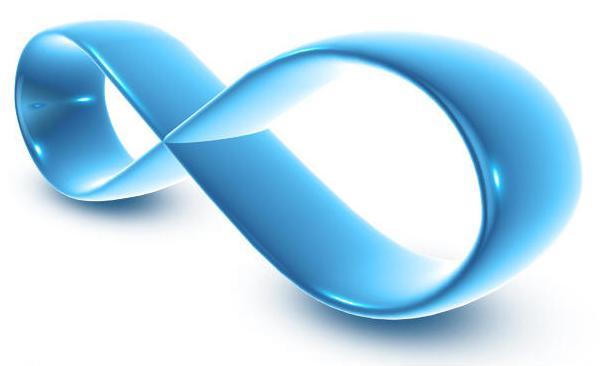
What to do on activation day
Soon after you sign up with us, you will receive an e-mail confirming your scheduled activation date. On (or before if new activation) this day you will need to make some changes to your modem or router configuration (see below).
Please be aware that the actual time of activation could be any time during that day.
Also note that on migrations, you may not lose connection to your old ISP (there may be an overlapping period in which you can use both your old and new ISP). It's simply a case of entering your username/password in to your modem or router configuration page at various times of the day to see if it connects. You can also check the status of your order in the My account section of our website. Once logged in, click on the BT status reports. If it shows "Installed" or "Completed" as the last entry, you are all set to go. If it shows "Assigned or Committed" it's still in progress.
Making the changes to your ADSL equipment
As stated above, you will need to make a small change to your modem or router configuration. These steps are outlined below under the modem/router headings. You may also like to note the following settings which you may (or may not!) have to choose on your router:
-
Multiplexing/modulation: VC-MUX or VC-BASED
-
Encapsulation: PPPoA or PPP over ATM (RFC2364)
-
Authentication: CHAP or Auto
-
VPI: 0
-
VCI: 38
-
MTU: 1478
-
IP address: Automatically obtain
-
DNS: Automatically obtain
If you are using a USB modem
-
Disconnect from your old ISP connection in the normal way
-
Double click on your usual connection icon either on your desktop or in the network connections section of the Control Panel
-
Remove the old ISP's username and password details
-
Enter your new ADSL username and password as shown in the activation e-mail
-
Click on Connect
-
You should now be connected to C.C.S. Broadband
If you are using a router
-
Open up your web browser
-
Type your routers IP address in the address bar of your browser to access it's configuration pages
-
Enter the router username/password if prompted - these should be in your router manual if you haven't changed them
-
Go to the page that asks you to enter your ISP username/login and password
-
Enter your new ADSL username and password as shown in the activation e-mail
-
Click on the Apply or Submit button
-
You should now be connected to C.C.S. Broadband
For details of the options available for
Broadband click here