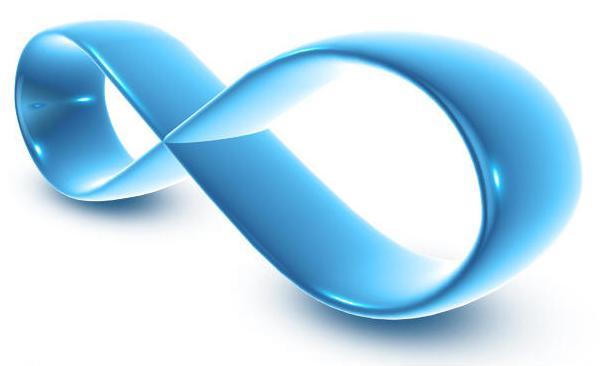
Google Blogs and DNS Settings
I have a Google Blog and would like my blog to appear as blog.my-domain.name. What do I need to do?
Log into your Helm Control Panel.
Click onto My Domains > Domain_Name and choose DNS Zone Editor.
For a Google Blog :
Choose "Add" in the top left corner
Change Record type to be "CNAME Record"
In the top field "Alias Name" type the prefix to your domain name you want to re-direct to the blog (e.g. "blog" "blogs" "blogger"). Do not type the full domain name in here, just the prefix.
In the "Target Host Name" type "ghs.google.com"
Save the changes.
Return to your Google Blogger and goto Manage > Settings
Choose Publishing and select "Switch to custom domain"
In the your domain box, type your full blog domain as chosen above e.g. blog.aircraft-deliveries.com and click save.
Now your blog is accessible with a personalised URL, http://blog.aircraft-deliveries.com rather than Googles horrid http://aircraft-deliveries.blogspot.com
For details of the options available for
Webhosting click here